Online survey tools
There are two supported survey tools - REDCap (for researchers) and QualtricsXM.
REDCap
REDCap is a secure web platform for building and managing online databases and surveys. It is intended for use by researchers.
REDCap accounts can be requested by logging into the Connect portal, searching for REDCap and completing the appropriate form.
QualtricsXM
QualtricsXM is the University’s preferred survey tool, as recommended by the Information Governance Office (IGO).
This service provides the capability to create, manage and report on online surveys.
Qualtrics is a powerful, simple-to-use web-based survey tool.
How to access
Staff and students can access a Qualtrics account by logging in with their University credentials and 2-factor authentication from Duo.
Help and support is provided directly by Qualtrics as opposed to IT Services.
For advice about whether Qualtrics is an appropriate tool to capture the data that you wish to collect, please speak to the Information Governance Office.
To access Qualtrics support:
1. Select Help (the little question mark) at the top of the Qualtrics homepage

2. The XM Qualtrics SUPPORT dialog box will now open. Select Contact Support.
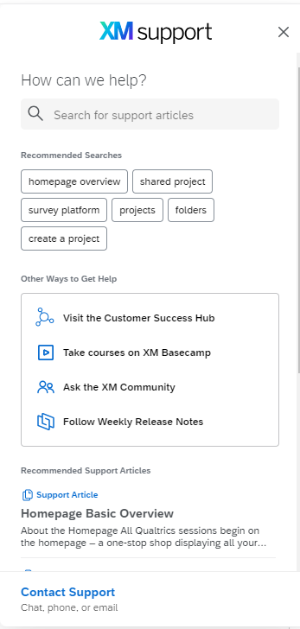
3. You will now see the qualtrics XM login window.
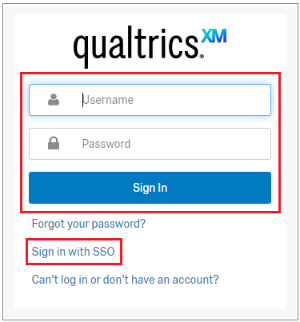
Select Sign in with SSO.
4. Enter UniManchester as your Organisation ID and press Continue.
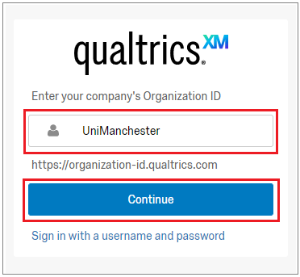
5. Follow the instructions to raise your support query with Qualtrics.
There are also lots of resources available on the Qualtrics Support page to help you get started, including guides and video tutorials:
An overview: Qualtrics features
- Easy-to-use survey editor, requiring no prior training.
- Dozens of templates and sample surveys to customise for your own use.
- Ability to download data into a variety of formats.
- Qualtrics CoreXM the survey platform, reporting and analysis tools.
- XM Directory: Consolidate all contacts data together in one place so you can easily run longitudinal or multi-touchpoint studies while also controlling segmentation, contact frequency, opt-outs and spamming.
- Stats iQ: Automated statistical platform that makes analysis quick and easy even for people with no statistical background, giving you the power to uncover meaning in data and identify hidden trends in plain English.
- Offline Mobile App: Allows the capture of survey responses via a mobile device not connected to the Internet. This is used most commonly for face-to-face interviews and also field research where there is no Wi-Fi connection.
- ExpertReview Response Quality: Qualtrics captures bots, survey ‘cheaters’ and more. Capturing ‘poor quality’ data early means that you don’t lose valuable resources (such as time and incentives). You can also ensure greater reliability of data.
- ExpertReview Compliance Assist (optional to implement): Avoid capturing unsolicited sensitive data and Personable Identifiable Information (PII), eg phone numbers, social security numbers, etc. This will be flagged to the survey owners and participant and X-ed out of all data.
- Actions: Create automated alerts or tickets based on conditions such as an ‘at-risk’ or ‘dissatisfied research participant’.
- Qualtrics Application Programming Interface (API) enables integration between Qualtrics and third party information systems and databases. This includes the automation of processes such as mass upload or deletion of data.
- Qualtrics is GDPR compliant and does not own or access your data without prior consent.
Qualtrics File Upload
The University’s Qualtrics licence includes ‘File Upload’ which allows survey creators to ask participants to upload a file along with their survey response. To find out about the File Upload feature and how you can use it in your surveys, please see the Qualtrics support website:
Service Level Agreement (SLA)
Further details on the Service Level Agreement for Qualtrics can be found here:
