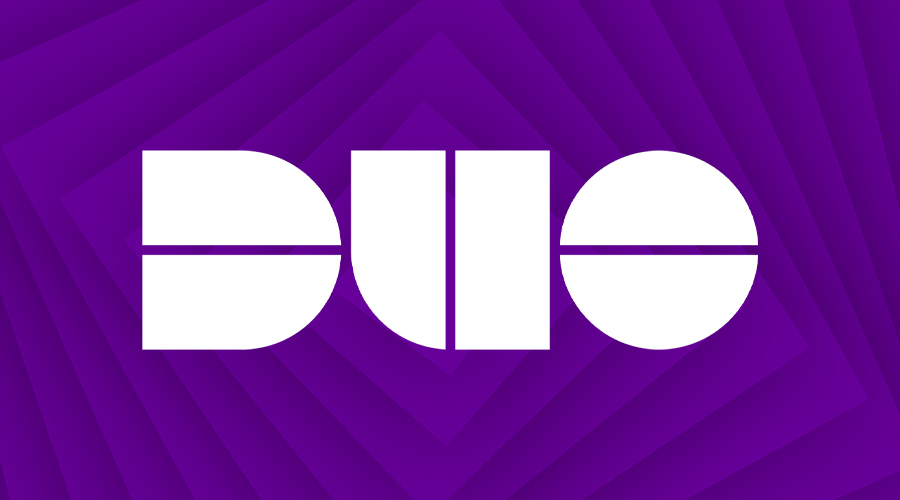2-factor authentication for students
Duo is an additional layer of security that prompts you to verify your identity when you log in to some University services.
The University’s 2-factor authentication service is provided by Duo.
Important: When you sign in to the IT Account Manager to set up Duo, we strongly recommend that you sign in on a computer, rather than a phone or tablet. When setting up Duo, you must not skip any of the setup process. You will be asked to scan a QR code with your phone or click a link; you must do this or your access to University services will be delayed.
All undergraduate and postgraduate taught (masters) students need to use Duo to log in to:
Why do I need Duo?
Compromised passwords are one of the most common ways that people can get at your data, your identity, or your money, and can often be stolen, guessed, or hacked. 2-factor authentication adds a second layer of security, keeping your account secure even if your password is compromised.
If somebody else tries to sign in as you, they may be able to enter your username and password, but get stuck when they get prompted for that second factor. The person trying to break into your account is probably not doing so on your registered device, so they'll have no way of completing the second step to log in.
How does it work?
The easiest and recommended way to authenticate is by using the Duo Mobile app on a smartphone or tablet and responding to a push notification. You can also use the Duo Mobile app to generate a passcode to login with – you don’t require a phone signal or internet connection for this option.
Get set up
Start by choosing a mobile device (such as a smartphone) to register for 2-factor authentication in the IT Account Manager. You’ll need this device to authenticate your identity when you log in. As part of the set-up process, you‘ll be asked to download the free Duo Mobile app onto your chosen device.
You must complete the registration process on a different device (e.g. a computer) to the one you have chosen to register. This is because you will need to use your chosen device to scan a QR code during the registration process. If you don’t have a different device please visit an In-person IT-support desk.
If you don’t get set up in advance, you can also follow the Duo setup instructions when trying to access a protected service such as Blackboard or Microsoft 365 for the first time.
Set-up instructions
- Watch: How to enrol for 2-factor authentication from Duo
- Read: How to enrol for 2-factor authentication from Duo
- 2FA: Frequently asked questions
Trouble finding the Duo app? Don’t worry! The Duo Mobile app can be downloaded to your device directly from your phone’s app store using the following links.
If you have trouble accessing the Google Play Store, the Duo Mobile app can also be downloaded directly from the Duo website. The app is known as ‘Duo Mobile APK’. You’ll need to set your phone to 'allow apps from unknown sources' before installing the app this way.
Ready to get started?
Visit the IT Account Manager and log in with your University username and password. Select the ‘Duo 2-factor’ tab and follow the set-up instructions.
Accessibility
If you don’t have a smartphone, or have specific needs that require adjustments to enable you to access Duo, please contact the IT Support Centre by calling 0161 306 5544. You can use Relay UK if you cannot hear/speak on the phone. You can also raise a ticket in the IT Support Portal or seek in-person support on campus - details below.
Help and support
Help and support is available from the IT Support Centre by calling 0161 306 5544 or by raising a ticket in the Connect. Our telephone line is available 24/7 and you’ll always get to speak to a person.
In-person IT support is available from Library Digital Support by visiting the customer services desks in the Main Library and Alan Gilbert Learning Commons, and also at the IT support desk in the Kilburn Building.
Self-service help and support
There’s an extensive range of Knowledge Articles in the Connect portal to help you.
Using Duo:
Duo enrolment:
Device management: