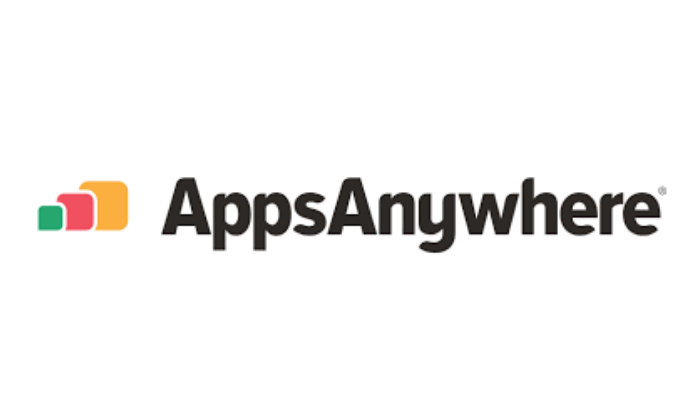AppsAnywhere
What is AppsAnywhere?
AppsAnywhere currently provides staff and students easy access to more than 300 IT-supported teaching and learning software applications across PC clusters on campus.
From September 2025, AppsAnywhere will also allow for some apps to be streamed to students’ personal laptops/PCs, and Windows 11 IT-managed staff laptops/PCs, both on and off campus.
Further support
- For further information on AppsAnywhere and how to access it, please visit Connect.
Support for academic teaching staff:
- AppsAnywhere course notes template Academics are asked to signpost students to AppsAnywhere to access IT-supported teaching and learning software applications on cluster PCs. This slide pack offers template text for updating course notes.
Report an issue
If you experience an issue with AppsAnywhere, please report it via the Connect portal:
If the information on this page doesn't answer your questions, please contact the IT Support Centre:
Information last updated: June 2025